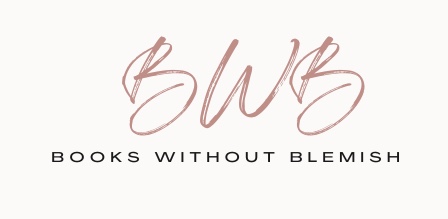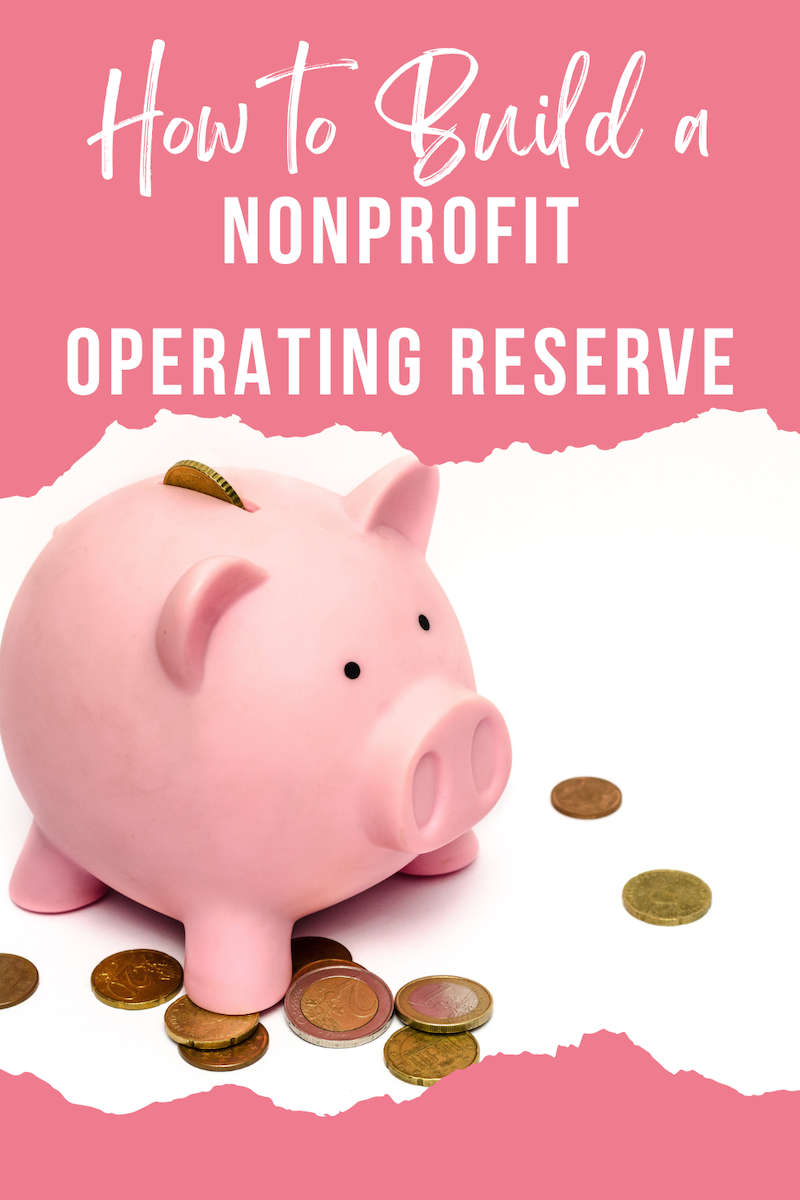How to Build a Nonprofit Operating Reserve
Suppose you are involved in the financial management of a nonprofit organization. In that case, the need to build an operating reserve to cover operating expenses when funds are low is not a surprise to you. The amount of donations, grants, and other revenue that a nonprofit receives each year can fluctuate. However, your organization’s mission (and payroll expenses) does not go away based on how much you receive each year.
Why Building a Nonprofit Operating Reserve Matters
Many organizations are vulnerable to cease or slow operations and continue to fulfill their missions if donations decrease or emergencies occur. The Nonprofit Finance Fund’s 2022 State of the Nonprofit Sector Survey showed that more than 71% of nonprofits had less than six months of cash to pay operating expenses. In addition, 45% of nonprofits had no emergency funds. The thought of building an operating reserve may seem like a daunting task, especially if you are a small nonprofit organization.
A Simple Way to Start Building an Operating Reserve
Luckily, there’s an easy way to start building a reserve. If you are already a QuickBooks user (or are open to becoming one), you can use the QuickBooks Envelopes feature that comes with a QuickBooks Checking account to start building your fund. This post is NOT sponsored by QuickBooks. However, I think the feature is helpful and has more pros than cons.
Using QuickBooks Envelopes to Build an Operating Reserve
After you open a QuickBooks Checking account, a special QuickBooks Checking menu appears in your software with the Envelopes feature.

How QuickBooks Envelopes Work
Think of an envelope as a bucket you can use to save for different purposes. Envelopes are placeholders and not actual bank accounts. However, you can connect a real bank account to an envelope if you want to.
Transferring funds from your QuickBooks Checking account to an envelope decreases the balance in your Checking account and increases the balance in your envelope. Seeing the account balance change is extremely helpful because organizations often spend based on the amount available in their account balance.
Example
In this example, let’s say that your checking account has a balance of $170.73, and you want to transfer $10 from your checking account to an envelope that you named “operating reserve.”

After the transfer, your checking account balance shows a balance of $160.73, and your operating reserve envelope shows a balance of $10.

After the transfer, your checking account balance shows a balance of $160.73, and your operating reserve envelope shows a balance of $10.
When you are ready to spend the money you set aside, all you have to do is click the Transfer Funds button to send them back to the checking account.
Pros for QuickBooks Envelopes
- A checking account is free to open.
- No monthly fees or account minimums
- Earn 1.25 APY (as of the date of this article) on balances saved in envelopes
- You can set a funding goal for each envelope to track your progress.
- Additional features can be found here.
Cons for QuickBooks Envelopes
- The standard QuickBooks Banking screen will still show the account balance as if you are not using envelopes. You have to make sure you go to the separate QuickBooks Checking section in the Cash Flow menu to see the account balance after taking envelopes into account.
- You can’t write a description for each transfer in or out of an envelope. All you see is the date of a transfer, the amount transferred, and the automatic description that QuickBooks assigned to the transfer (see screenshot below). However, QuickBooks is constantly updating features, so the option to add your own description to a transfer may be available in the future.

Conclusion
Depending on your organization’s Operating Reserve Policy, you can start setting funds aside using QuickBooks Envelopes. As you monitor your organization’s budget and make spending decisions during the year, use the envelopes to help you with the process.
Disclaimer: This article has been provided for informational purposes only. Please consult your professional advisors for advice directly relating to your business or before taking action concerning any of the provided content.